Blog
UTS Honours ServiceRocket Founder and CEO Rob Castaneda with UTS Fellowship Award
SYDNEY, AUSTRALIA – 28 October 2025 – The University of Technology Sydney (UTS) has named Rob Castaneda, Founder and CEO of global technology services company ServiceRocket, as a Fellow of the University in recognition of his exceptional contributions and long-standing support.



Sign up for updates
Filters

Thank you! Your submission has been received!
Oops! Something went wrong while submitting the form.
UTS Honours ServiceRocket Founder and CEO Rob Castaneda with UTS Fellowship Award
SYDNEY, AUSTRALIA – 28 October 2025 – The University of Technology Sydney (UTS) has named Rob Castaneda, Founder and CEO of global technology services company ServiceRocket, as a Fellow of the University in recognition of his exceptional contributions and long-standing support.
Under the dome
The ServiceRocket and Tana Partnership: A Global Talent Success Story
How the partnership between ServiceRocket and Tana is launching world-class tech careers for top talent in Kenya.
How the partnership between ServiceRocket and Tana is launching world-class tech careers for top talent in Kenya.
Under the dome
How Enterprises Can Leverage the Power of the Atlassian Teamwork Collection
Break down silos in your organization with the Atlassian Teamwork Collection. Learn how to implement Atlassian Rovo's AI for true business agility.
Break down silos in the workplace with the Atlassian Teamwork Collection. This guide shows how to effectively engage Atlassian Rovo's AI for true business agility.
Atlassian
Atlassian Rovo: Your AI Implementation Roadmap
Learn how to effectively implement AI & leverage Atlassian Rovo for measurable business results.
Go beyond basic AI prompts. ServiceRocket's Executive Director of IT Operations, YC Lian reveals an AI maturity model for optimizing the Atlassian Teamwork Collection & Rovo for real results.
Atlassian
The Spirit of Rockettoria Cafe Lives On At UTS Startups
Inspired by business mentors at Vittoria Coffee, ServiceRocket's Rockettoria cafe now empowers UTS Startups through a unique furniture donation.
The legacy of Rockettoria, an icon of ServiceRocket culture born from a Vittoria Coffee partnership, lives on by supporting the next generation at UTS Startups.
Under the dome
Opsgenie End of Support: What It Means and What to Do Next
Opsgenie end of support is on April 5, 2027. Learn what to expect and how to migrate to Jira Service Management or Compass with help from ServiceRocket.
Opsgenie is reaching end of life, with support ending in 2027. Learn what this means for your team, key dates to know, and how to migrate to Jira Service Management or Compass with minimal disruption.
Atlassian
ServiceRocket Wins Global Atlassian Co-Selling Excellence Award Off the Back of Major Customer Wins
ServiceRocket earned Atlassian’s 2024–2025 Partner of the Year award for Co-Selling, honoring its impact and innovation with Atlassian customers.
ServiceRocket won Atlassian Partner of the Year 2024–2025 for Co-Selling Excellence, recognizing innovation, impact, and outstanding support for Atlassian customers in 2024.
Atlassian
Increase Enterprise Productivity with Atlassian Forge Customized Apps
Secure, custom Atlassian Forge apps by ServiceRocket. Solve key enterprise challenges, streamline development, and drive success.
Build custom Atlassian apps with Forge: How ServiceRocket helps enterprises create secure, tailored solutions that boost productivity and reduce costs, without the traditional development overhead.
Atlassian
Rovo for Everyone: AI Is Now Integrated Into Your Atlassian Tools. Here's How to Maximize Value
Discover how to maximize value from Atlassian's Rovo AI integration with ServiceRocket's expert optimization assessment and implementation strategies.
Rovo AI is now included in Atlassian Premium and Enterprise plans. Learn how ServiceRocket's assessment helps organizations move beyond mere access to achieve measurable ROI through strategic implementation and workflow optimization.
Atlassian
Why Will We Give Away a Guitar at Atlassian Team ‘25?
Join us at Atlassian Team ‘25 for ServiceRocket's 15th Guitar Giveaway! Win a Fender Stratocaster®. Innovate, connect and rock on with ServiceRocket!
Join us at Atlassian Team ‘25 for ServiceRocket's 15th Guitar Giveaway! Win a Fender Stratocaster®. Innovate, connect and rock on with ServiceRocket!
Atlassian
How to Prepare for the 2025 Atlassian Data Center Pricing Updates
Prepare for Atlassian's Data Center pricing updates on Feb 11, 2025. Discover key changes for Jira, Confluence, and Jira Service Management.
On February 11, 2025, Atlassian will update Data Center pricing and user tiers for Jira Software, Confluence, and Jira Service Management. Here’s what you need to know and how to prepare with ServiceRocket.
Atlassian
No results found.





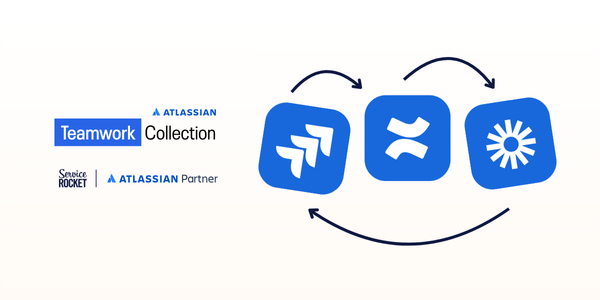
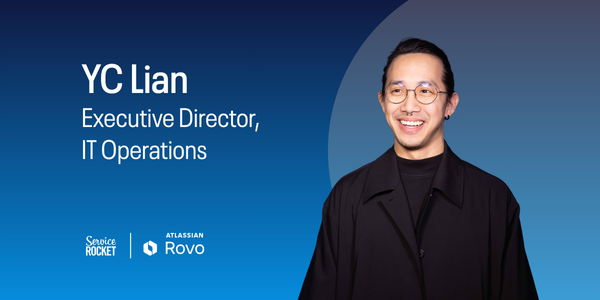




.jpg)

